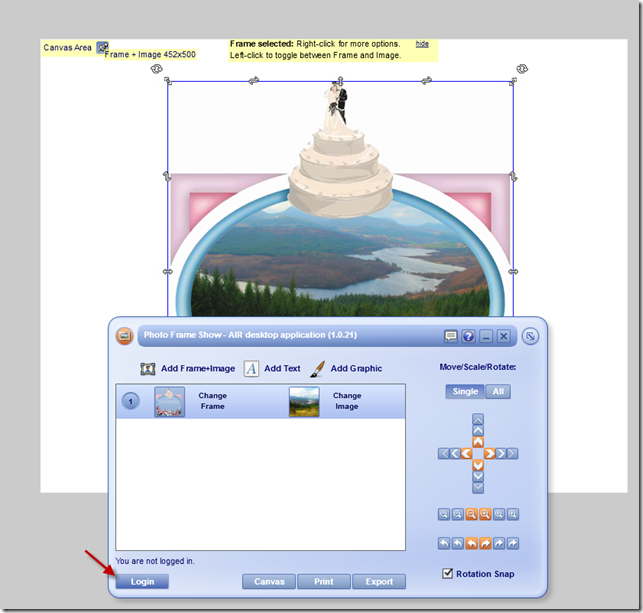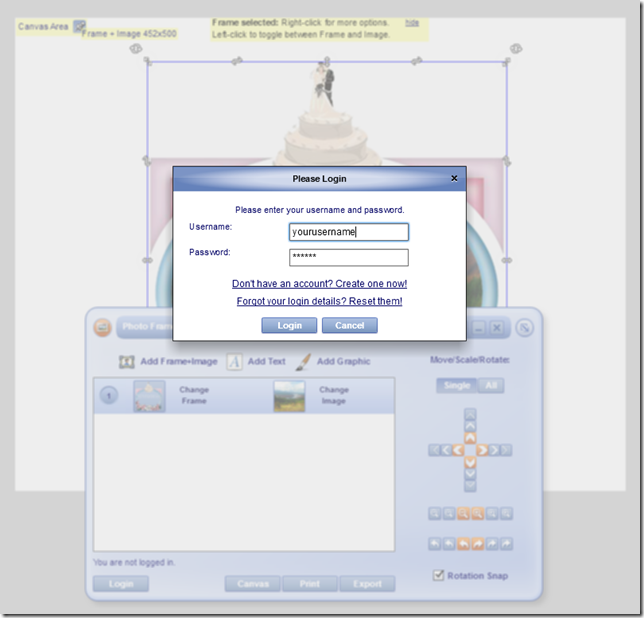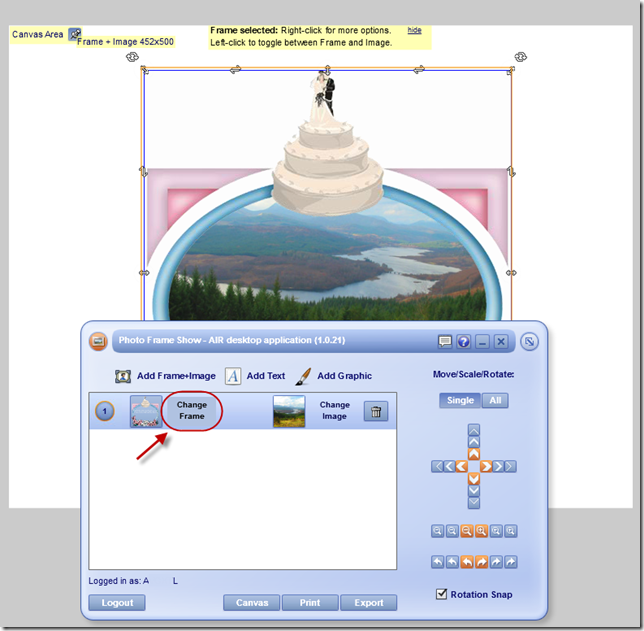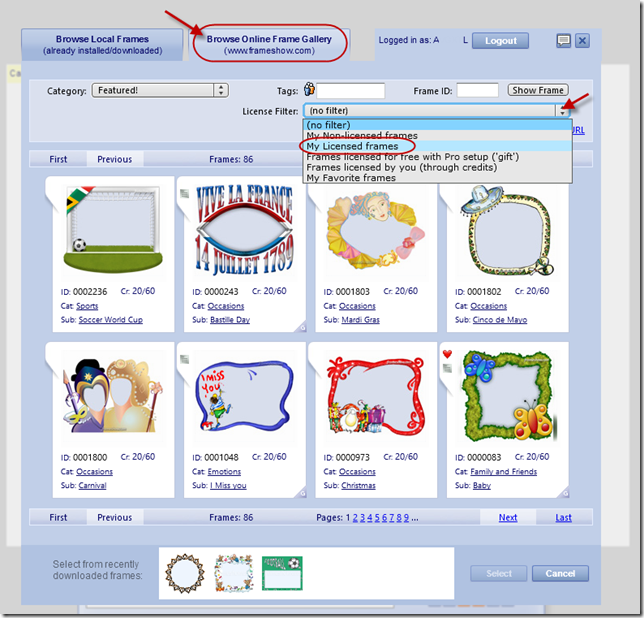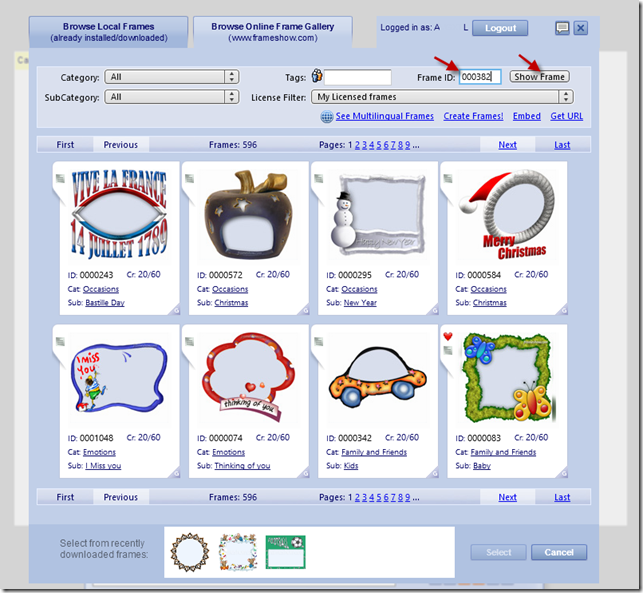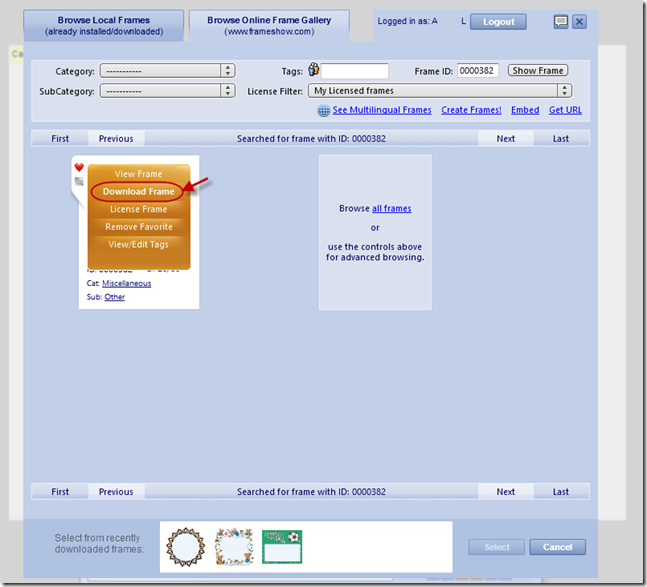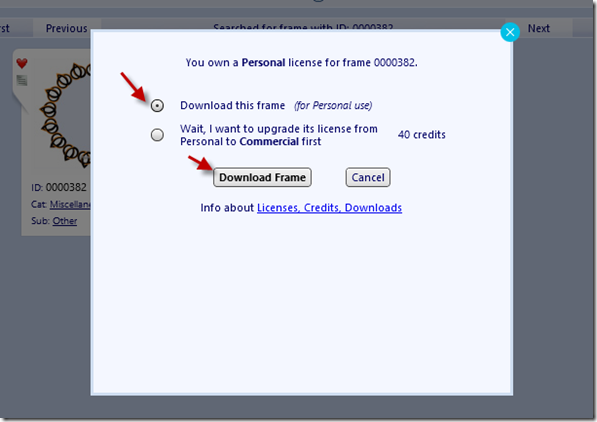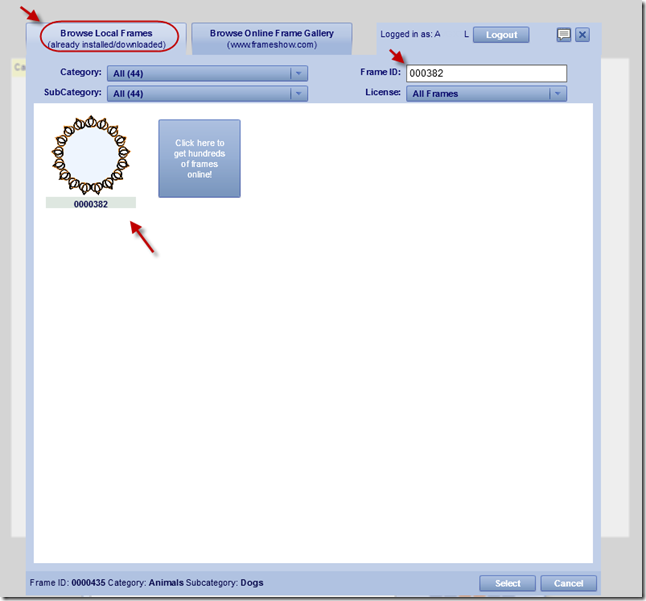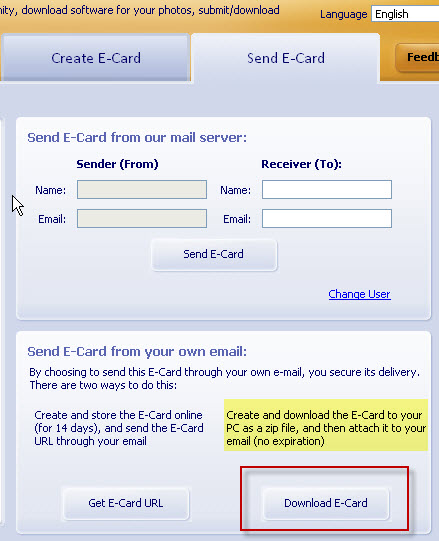Hello everyone!
Here are the steps you need to download your purchased frames.
Step 1: Open your Photo Frame Show desktop application.
Step 2: Login to your account. Click on the Login button on the bottom left corner of the application.
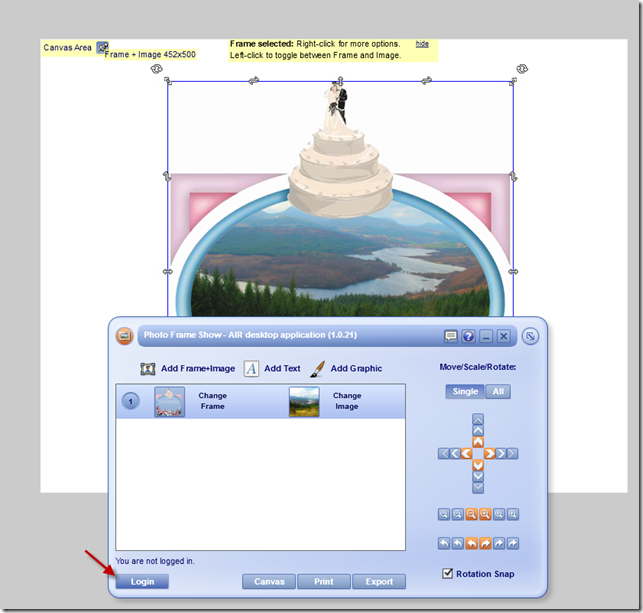
On the popup box that appears, insert your username and your password and click Login.
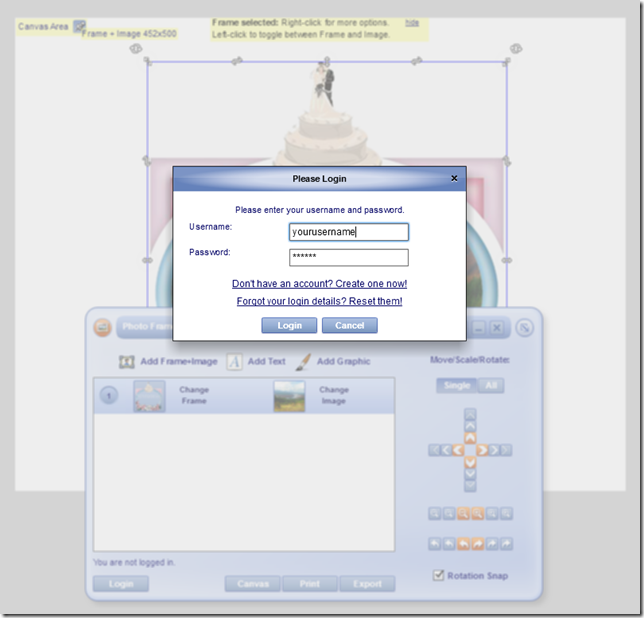
Step 3: Click on Change Frame
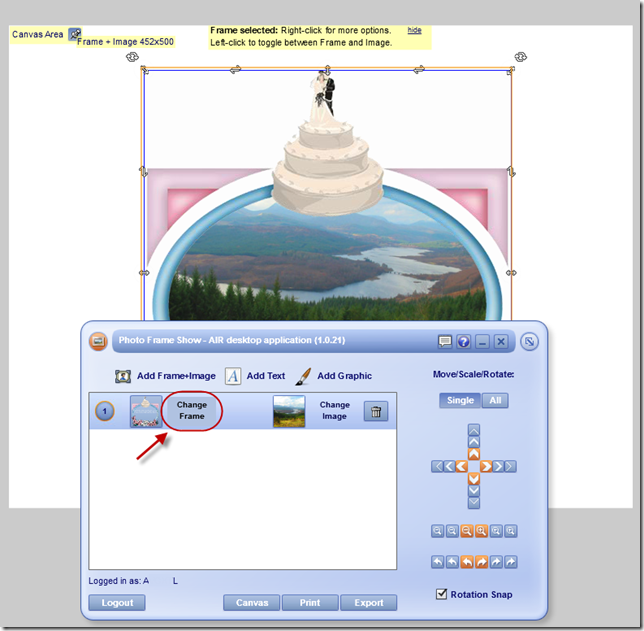
Step 4: On the window that appears, click on the “Browse Online Frame Gallery” tab and then on License Filter choose “My Licensed Frames”.
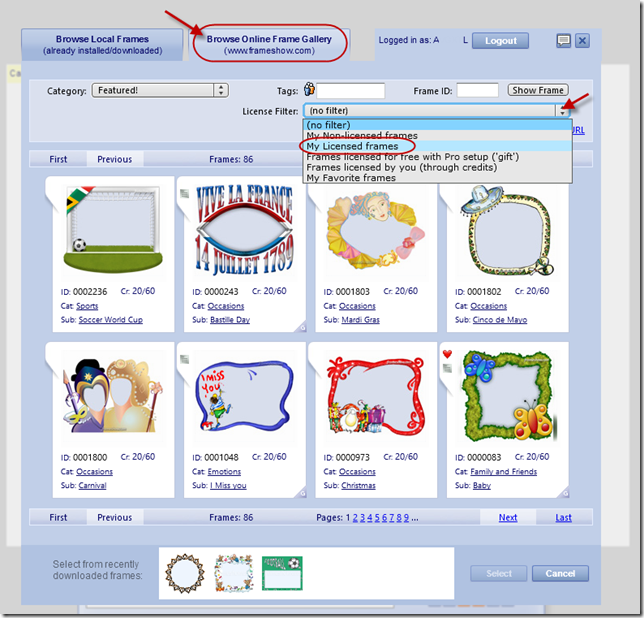
If you know the ID of the Frame you want you can just type it in the Frame ID field and click Show Frame.
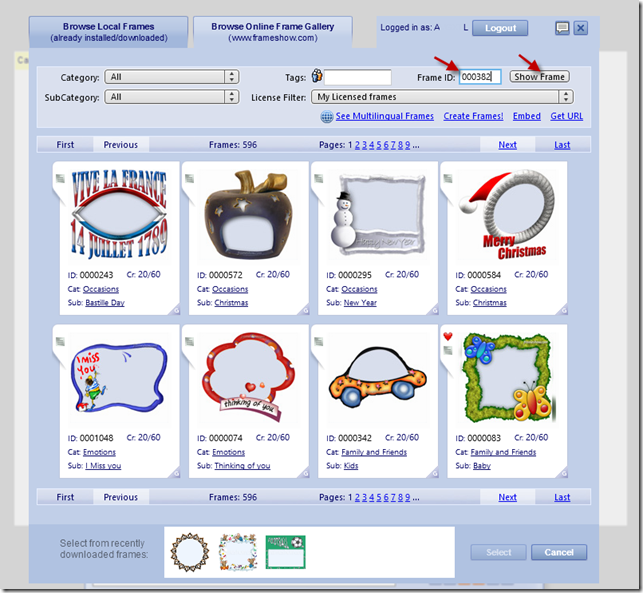
Step 5: Mouse over the frame of your choice and a menu appears. Click on Download Frame.
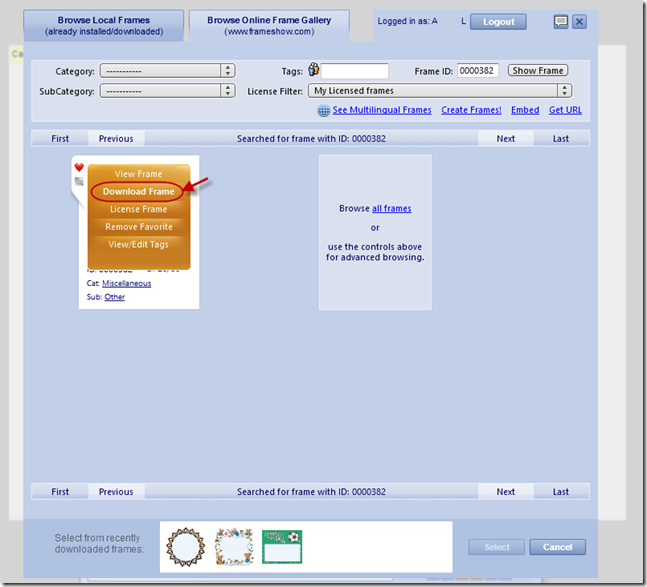
A popup window appears, select the ”Download this frame” and then click “Download Frame”.
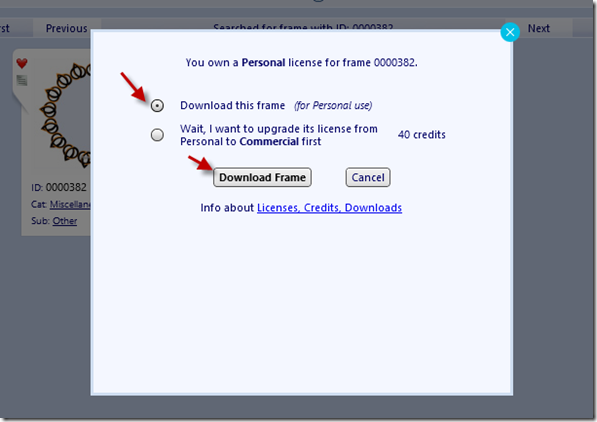
The frame is downloaded in your local gallery, so each time you open your application you have that frame locally.
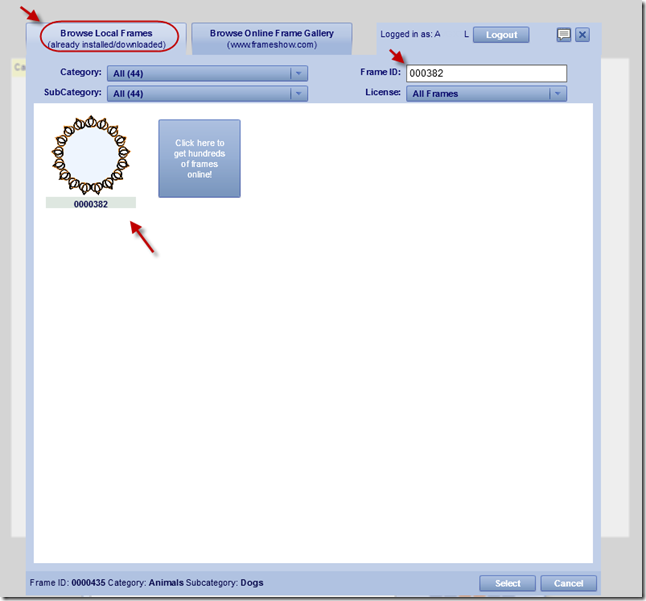
Enjoy!
Regards,
The Photo Frame Show Team.
Like us on Facebook – Follow us on Twitter
Tags: download, frame, frame application, frame gallery, photo, photo frame, photo frame show
If you wish to save your e-card to your PC, please follow these steps:
Having created your e-card, and when in the "Send E-Card" tab of the E-Card service, click on the "Download E-Card" button to download and save the e-card to your PC (see Image 1).
Image 1
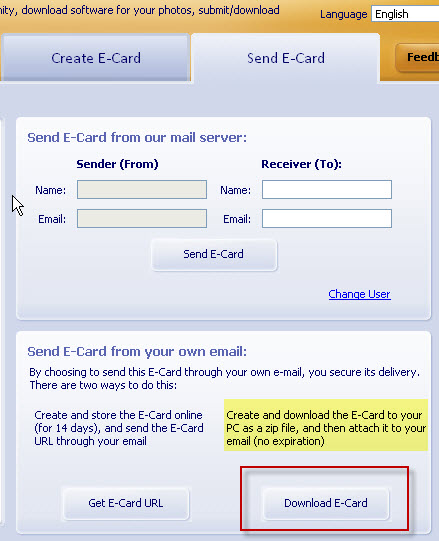
Regards,
The Photo Frame Show Team.
Like us on Facebook – Follow us on Twitter
Tags: download, e-card, save, send
Hello,
These are the steps for activating your application (standard version):
1. Make sure you have the latest version of Photo Frame Show (Go to Help->About). If you don't already have the latest version please download from http://www.frameshow.com/download.htm and Install.
2. Get Installation ID

3. Log into your Pro account USER AREA, and click on the "Desktop Activation" option under the "Photo Frame Show Info" section.

4. Get Activation Code and Activate program
Copy and Paste the Installation ID to the relevant area

Click on the "Get Activation Code" button, go back to the Activation dialog and enter the User Name and Activation Code you just got

Click on the "Activate" button to complete the activation process
Please feel free to contact us if you need further assistance.
Regards,
The Photo Frame Show Team.
Like us on Facebook – Follow us on Twitter
Tags: activate, application, desktop, download, frameshow, installation, photo